4. Use Port Forwarding For Web Redirection
Session Manager Port Forwarding feature allows you to tunnel data from remote port on instance to a local port on client machine. This enables web redirection for user without opening inbound ports. You can use this feature using AWS CLI which requires you to install session-manager-plugin on client machine. It uses public SSM document AWS-StartPortForwardingSession that allows users to provide local and remote port numbers to enable port forwarding.
Review SSM Document
- Under Shared Resources in the AWS Systems Manager navigation menu, browse to the Documents console and review contents of AWS-StartPortForwardingSession document.
- Note that Session Type is Port and default value for portNumber is 80.
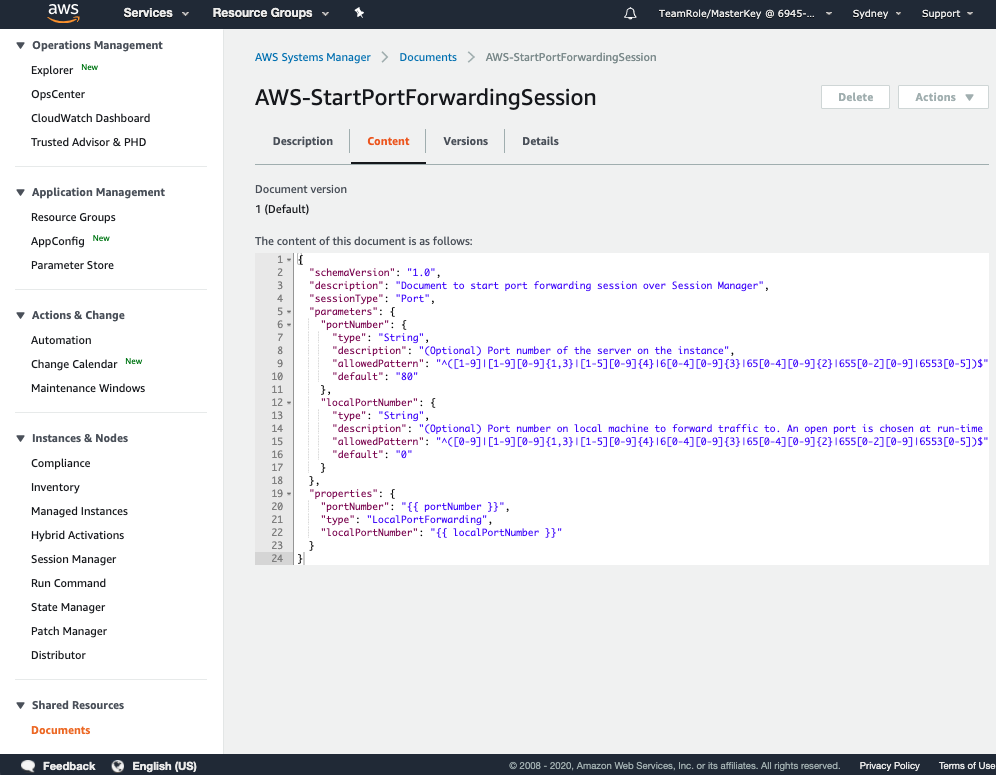
Install Apache HTTP Server on EC2 instance
-
Under Instances & Nodes in the AWS Systems Manager navigation menu, browse to the Session Manager console and start a session to linux instance session-manager-linux-stage.
-
Type command below
sudo yum -y install httpd; sudo systemctl enable httpd; sudo systemctl start httpdYou should see an output as shown below.
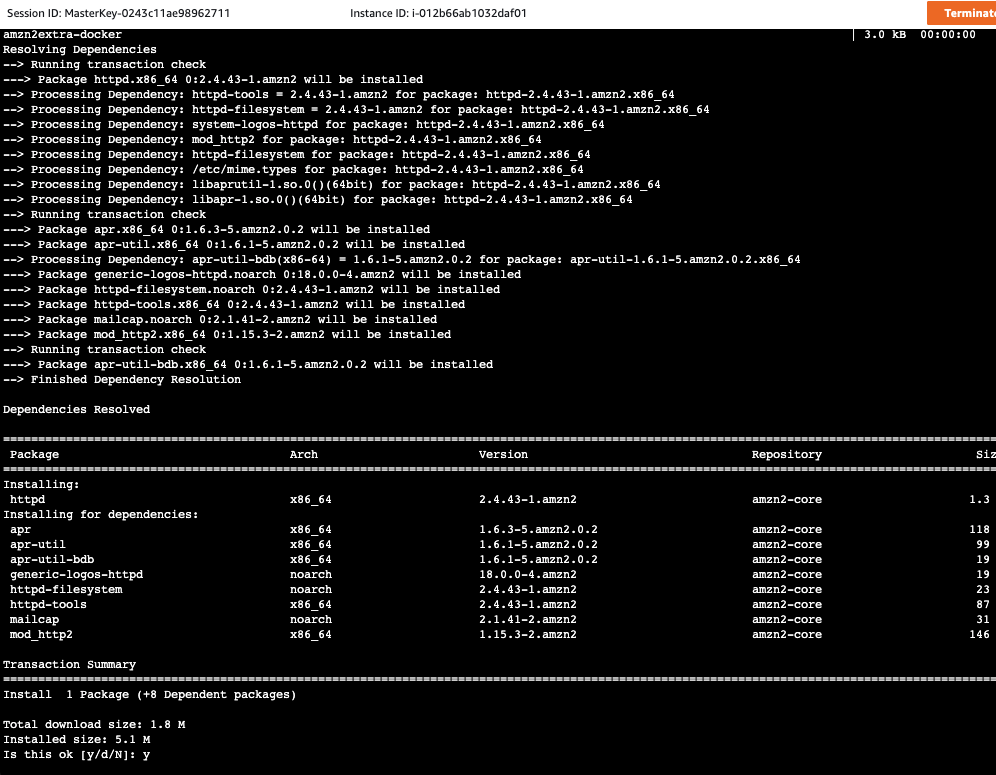
-
Verify apache http server(httpd) is running on port 80 by running command
sudo netstat -atnp | grep -i httpdYou should see an output as shown below.

Start Port Redirection
- Browse to the EC2 Console and note instance-id for instance session-manager-linux-stage.
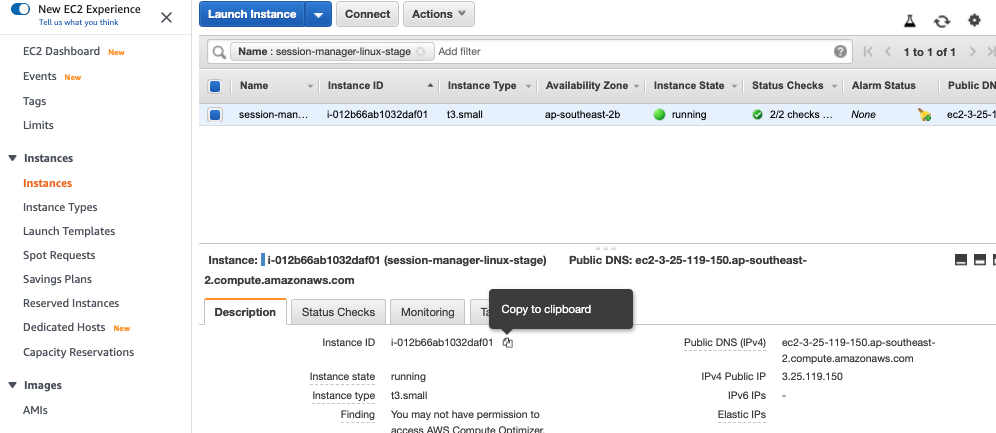
-
Browse to the AWS Cloud9 IDE and type below command in the console after replacing with appropriate instance ID to start a session to session-manager-linux-stage instance.
aws ssm start-session --target <instance-id> --document-name AWS-StartPortForwardingSession --parameters "localPortNumber=8080" -
You should see a message indicating port 8080 has been opened for this session.

-
Within Cloud9 to preview a web page, select Preview from the menu option and Preview Running Application as shown below. You should be able to access Apache http server home page which is running on port 443 on remote instance session-manager-linux-stage.
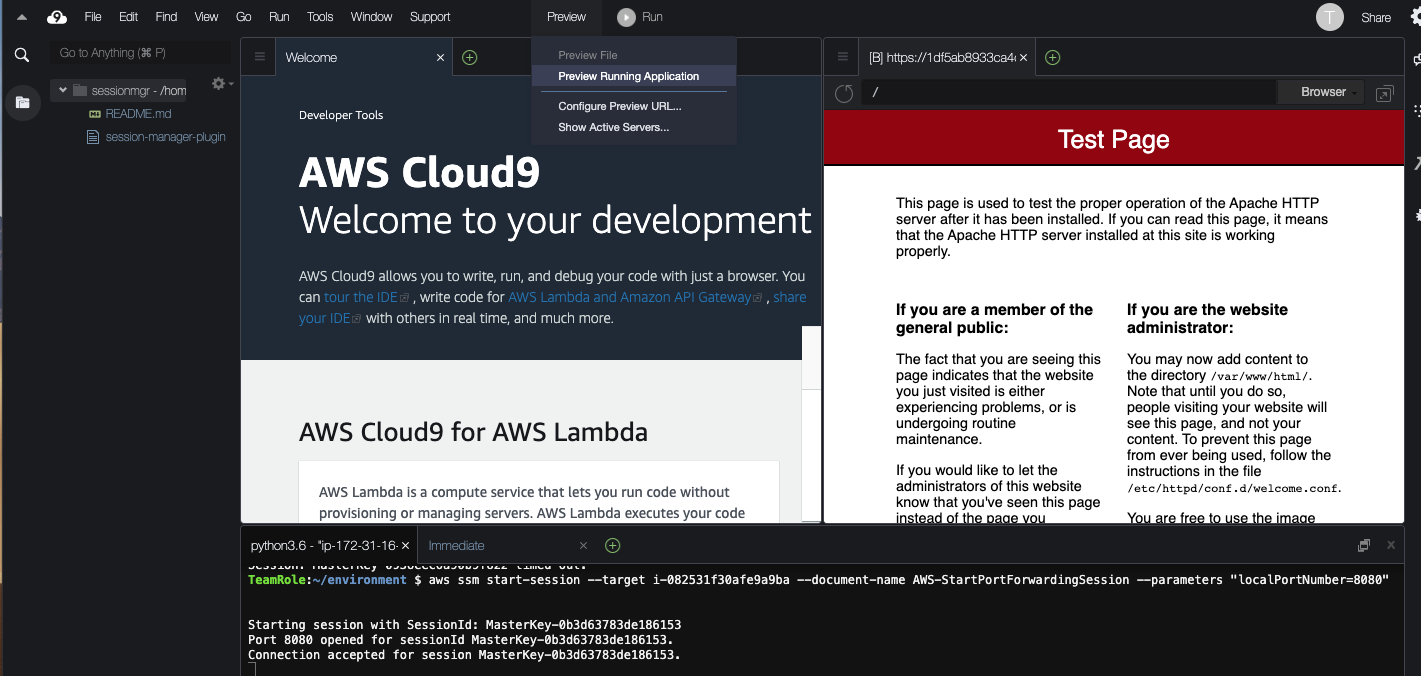
-
Press Control+C on terminal to terminate the session.

Stuck? Watch this
This video has no audio